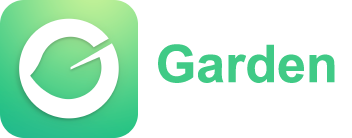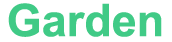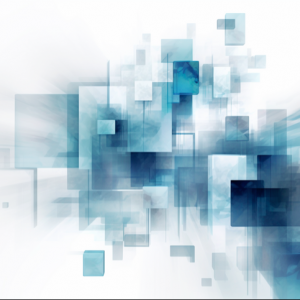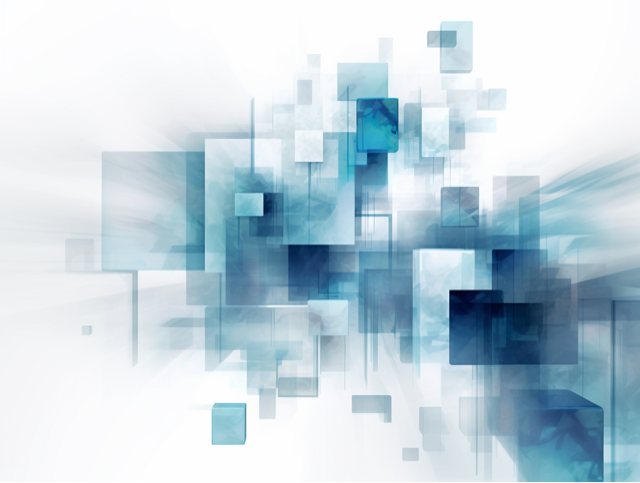
HTML Forms: A Structured Approach to User Input
HTML forms provide a structured way to gather user input by creating a collection of fields and controls. These fields allow users to enter and submit data, which can be processed and utilized by web applications. The basic structure of an HTML form consists of the `<form>` element, which acts as a container for form elements, and the `<input>` element, which is used to create various types of input fields.Form Components:
1. `<input>` Element: The `<input>` element is the cornerstone of form building. It represents a wide range of form controls, such as text fields, checkboxes, radio buttons, dropdown menus, and more. The specific type of input field is determined by the "type" attribute, which can be set to values like "text," "checkbox," "radio," "password," "file," and others. 2. `<label>` Element: The `<label>` element associates text with form controls, providing a descriptive label for each input field. It improves accessibility by allowing users to click on the label to select the corresponding input field. The "for" attribute of the `<label>` element should match the "id" attribute of the associated input field. 3. `<textarea>` Element: The `<textarea>` element is used to create multiline text input fields, allowing users to enter larger blocks of text or provide comments. It provides flexibility for users to input substantial amounts of information. 4. `<select>` Element: The `<select>` element creates a dropdown menu, allowing users to select one or multiple options from a list. Options are defined using the `<option>` element nested within the `<select>` element. 5. `<button>` Element: The `<button>` element represents a clickable button within a form. It can be used to submit the form, trigger a JavaScript function, or simply provide a visual call-to-action.6. Other Form Elements: HTML forms offer additional elements such as `<fieldset>` and `<legend>` to group related form elements together, `<optgroup>` to group options within a dropdown menu, and `<datalist>` to provide a predefined set of options for autocomplete functionality.
Form Submission and Handling:
When a user submits a form, the data entered into the form fields is sent to the server for processing. This is achieved using the "action" attribute in the `<form>` element, which specifies the URL where the form data should be submitted. The "method" attribute determines the HTTP method used for sending the form data, with "GET" and "POST" being the most common methods.When the form is submitted, the data is typically processed on the server using server-side programming languages like PHP, Python, or JavaScript (in the case of Node.js). The server-side code can validate the data, store it in a database, send emails, or perform other necessary actions based on the form submission. Client-side validation can also be performed using JavaScript to ensure that data entered by users meets certain criteria (e.g., required fields are filled, valid email addresses, etc.) before the form is submitted. This provides immediate feedback to users and reduces unnecessary server requests.
Styling and Enhancing Forms:
HTML forms can be styled and enhanced using CSS and JavaScript. CSS allows for customization of form elements' appearance, layout, and responsiveness, enabling seamless integration with the overall design of the web page. Libraries and frameworks like Bootstrap and Foundation offer pre-styled form components and additional features for rapid development.JavaScript can be used to enhance form interactivity, validate input, dynamically update form elements based on user actions, or implement advanced functionalities like autocomplete, dependent dropdowns, and real-time form validation.
Best Practices for Effective HTML Forms:
To create effective and user-friendly HTML forms, consider the following best practices:1. Keep forms simple: Minimize the number of fields and steps required for form completion to reduce user friction.
2. Provide clear labels: Use descriptive labels for form fields to help users understand the purpose of each input.
3. Implement validation: Validate user input to ensure data integrity and provide helpful error messages for incorrect or missing information.
4. Optimize for mobile devices: Design forms with responsive layouts to ensure usability on various screen sizes.
5. Accessibility considerations: Follow accessibility guidelines to make forms usable by people with disabilities, including proper label associations, clear instructions, and sufficient color contrast.
6. Test thoroughly: Test forms on different browsers and devices to ensure compatibility and usability.
HTML forms are a versatile tool for gathering user input, enabling user interaction, and building dynamic web applications. By understanding the core components, form handling, and best practices, you can create engaging and user-friendly forms that enhance the overall web experience.
Article
Be the first comment
Elite Article